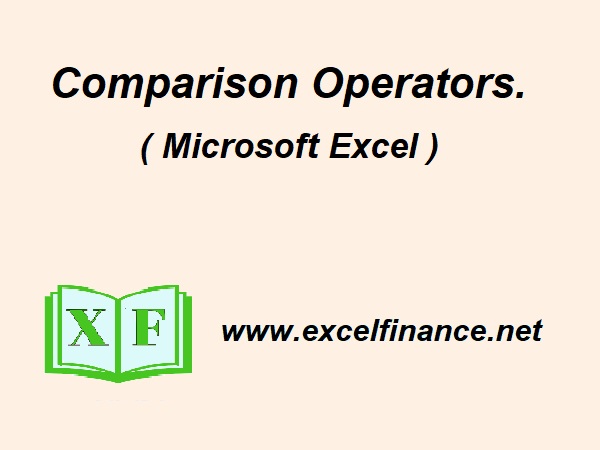Comparison Operators in Excel: =, >, <, <>, >=, <=.
Microsoft Excel is a robust and sophisticated software application designed for in-depth data analysis. One of its core functionalities lies in the utilization of comparison operators and formulas. These comparison operators empower users to compare values and execute logical decision-making based on the outcomes obtained from the comparisons. In this comprehensive article, we will comprehensively explore the practical applications and nuances of utilizing the primary comparison operators in Microsoft Excel: =, >, <, <>, >=, and <=.
The Takeaways from Comparison Operators in Excel:
- Equality Check = : Use = to determine if two values are exactly the same.
- Greater Than >: is Used to compare values and identify if a number or value is greater than the other.
- Less Than <: is Used to compare values and identify if a number or value is Less than the other.
- Not Equal <>: is used to heck if two values are different.
- Greater Than Equal To <=: The greater than or equal to operator ( >=) serves to compare two values and determine if the first value is greater than or equal to the second.
- Less Than or Equal To <=: The Less than or equal to operator ( >=) serves to compare two values and determine if the first value is Less than or equal to the second.
-
The Equality Operator (=):
The equality operator ( = ), denoted as ” = “, is used to compare whether two values are equal. It returns the value TRUE if the values are indeed equal, and FALSE if they are not equal.
Example:
=A1=A2
In Cell A3 type the above syntax. This formula checks if the value in cell A1 is equal to the value in cell A2.
-
The Greater Than Operator (>):
The greater than operator ( > ) is used to determine if one value is greater than another. It will result in TRUE if the first value is greater than the second, otherwise, it will result in FALSE.
Example:
=A1>A2
In Cell A3 type the above syntax. This formula checks if the value in cell A1 is greater than the value in cell A2.
-
The Less Than Operator (<):
The less than operator ( < ) is used to determine if one value is less than another. It returns TRUE if the first value is less than the second and FALSE otherwise.
Example:
=A1<A2
In Cell A3 type the above syntax. This formula checks if the value in cell A1 is less than the value in cell A2.
-
The Not Equal To Operator (<>):
The inequality or Not Equal to Operator ( <> ) compares two values to determine if they are not equal. When the values are dissimilar, it yields a TRUE result; when they are identical, it yields a FALSE result.
Example:
=A1<>A2
In Cell A3 type the above syntax. This formula checks if the value in cell A1 is not equal to the value in cell A2.
-
The Greater Than or Equal To Operator (>=):
The greater than or equal to operator ( >=) serves to compare two values and determine if the first value is greater than or equal to the second. It yields a result of TRUE if the first value meets this condition, and FALSE if it does not.
Example:
=A1>=A2
In Cell A3 type the above syntax. This formula checks if the value in cell A1 is greater than or equal to the value in cell A2.
-
The Less Than or Equal To Operator (<=):
The less than or equal to operator ( <= ) assesses whether one value is less than or equal to another. Its output is TRUE if the first value is less than or equal to the second, and FALSE otherwise.
Example:
=A1<=A1
In Cell A3 type the above syntax. This formula checks if the value in cell A1 is less than or equal to the value in cell A2.
Practical Applications of Using Comparative Operators:
Comparison operators are frequently utilized in conjunction with other Excel functions to execute more intricate calculations and conduct data analysis. Below are a few illustrations:
-
Using IF with Comparison Operators:
The IF function is frequently utilized in conjunction with comparison operators to yield varying values contingent on the outcome of a comparison.
Example:
=IF(A1>A2, “Sales Target Achieved”, “Target Not Achieved”)
In Cell A3 type the above syntax. This formula checks if the value in cell A1 is greater than the value in cell A2 and returns “Sales Target is Achieved” if TRUE, and “Target Not Achieved” if FALSE.
-
Using COUNTIF with Comparison Operators:
The COUNTIF function is used to determine the number of cells within a range that satisfy a given condition.
Example:
=COUNTIF(A1:A8, “>3000”)
In Cell A9 type the above syntax. This formula counts the range or number of cells in the range A1 to A8
that have values greater than 3000.
-
Using SUMIF with Comparison Operators:
Keep this in mind: SUMIF function adds up the values within a range that satisfy a particular condition.
Example:
=SUMIF(A1:A8, “<=3000”)
In Cell A9 type the above syntax. This formula sums the values in the range A1 to A8
that are less than or equal to 3000.