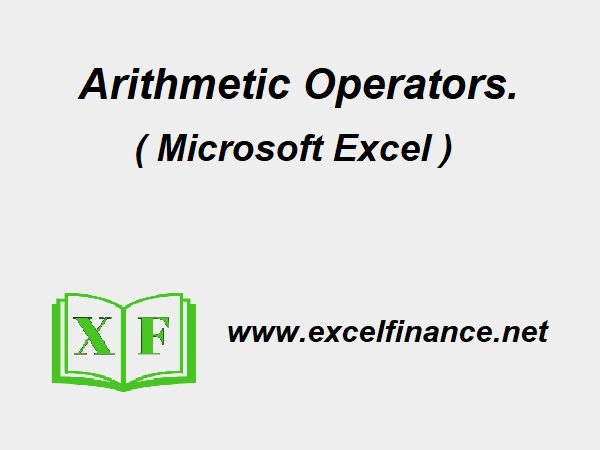Arithmetic Operators:
One effective tool for organizing and analyzing data is Microsoft Excel. Its capacity to handle and calculate data using formulas and perform mathematical operations is one of its fundamental features. To improve our productivity and data analysis skills, we will look at how to apply arithmetic operators and formulas in Excel in this post.
Key Takeaways from Using Arithmetic Operators in Excel:
- Addition “ + ” sum of numbers or sum of cells.
- Subtraction “ – “ difference between numbers or difference between cells.
- Multiplication “ * “ product of numbers or product of cells.
- Division “ / “ division of numbers or division of cells.
- Exponentiation “ ^ “ is the process of increasing a number to a power of another number.
- Percentage: “ % “ the percentage format multiplies the cell value by a hundred and displays the result in a percentage format.
Equal:
Every formula to begin with the Equal “ = “ sign in Excel:
To begin a Formula in MS Excel:
Each formula in Excel begins with an equal sign. It tells Excel that the cell contains a formula.
Example: To add the numbers in cells A1 and A2, you would start with an equal sign:
Syntax: Example in cell A3:
=A1 + A2
Addition:
To add one or more numbers in Excel, you can use the “ + “ operator. For example, to add the values of cells A1 and A2, you would enter the following formula in cell A3 with an Equal sign:
Syntax: Example in cell A3.
=A1 + A2
Subtraction:
To subtract or minus one number from another number, use the “ – “ operator. For example, to subtract the value of cell A2 from the value of cell A1, you would enter the following formula in cell A3 with an equal sign:
Syntax: Example in cell A3.
=A1 + A2
Multiplication:
The asterisk or star “ * “ operator is used for multiplication in MS Excel. To multiply one number by another number we use a star sign.
Syntax: Example in cell C1.
=A1 * B1
Division:
The division or forward slash sign “ / “ is used for division in MS Excel. To divide one number by another number we use the forward slash sign. For example: to divide the value of cell A1 by the value in cell A2:
Syntax: Example in cell C3.
=A1 / A2.
Exponentiation:
Exponentiation or power math operations can be done with the caret sign “ ^ “. To raise the value of cell A1 to the power of the value of cell A2, we use:
Syntax: Example in cell C3.
=A1 ^ A2
Percentage:
The percentage “ % “ sign is used in MS Excel to perform percentage operations: For example: an item is available for (cell A1) $120.00 after a discount or minus an amount (cell A2) $30.00. Net Sales in (cell A3) is $90.00. To find the percentage we use:
Syntax: Perform the percentage operation In a cell for example in cell A3.
=A2 / A1
SUM Function:
In MS Excel how to calculate a range of cells? The answer is the “ sum “ function. It adds up a range of cells. There are two ways to perform sum for a range of numbers.
- Bring your cursor to a cell where you want your sum. Select the range of cells then in the Home Tab click the Autosum button under the editing group.
- Type the syntax in the cell for example A6, — >>
=sum(A1:A5)
AVERAGE Function:
The “ Average “ function finds the mean or average of a range of numbers or cells. For instance, to find a mean of values in cells A1 to A5.
Syntax:
=Average(A1:A5).
MIN Function:
The “ MIN “ function (short form of minimum) MS Excel function is used to find the minimum number from a range of cells or number.
Syntax
=MIN(A1:A5)
MAX Function:
The “ MAX “ function (short form of maximum) MS Excel function is used to find the maximum number from a range of cells or number.
Syntax
=MAX(A1:A5)
Mathematical precedence in MS Excel:
In mathematics, the order of operations dictates the sequence in which arithmetic operations are performed when solving mathematical problems. For instance, the expression 2+3*4 equals 14, and following the standard order of operations, the correct answer is 2+ (3*4) = 14.
This same rule is followed in MS Excel. For example, if the following expression/suntax
=2+3+4
The cell result will be 14.
Alternatively, entering the expression
=(2+3)*4
The result will yield 24. Excel adheres to the rules of mathematical precedence when solving arithmetic problems in a cell.